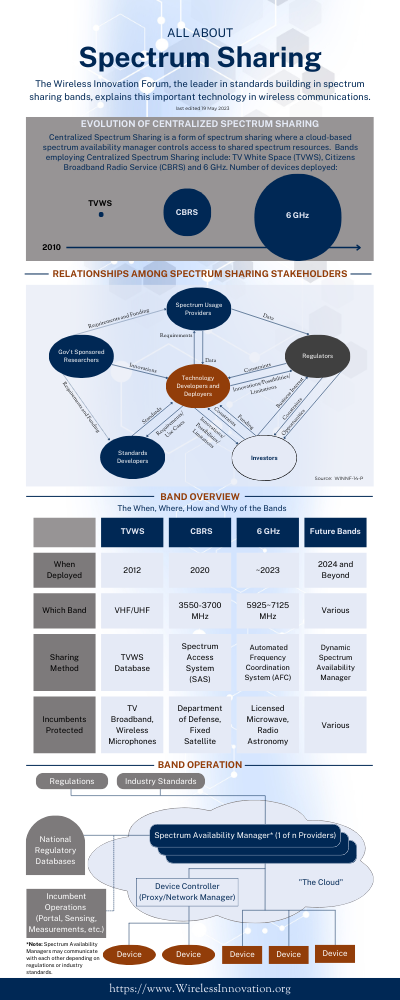Member Support
Having issues navigating our member collaboration portal? If what you need help with is not below, contact Stephanie Hamill.
Causeway User FAQ
How do I log in for the first time
If you are unsure if you have been added to Causeway as a member representative, contact Stephanie Hamill.
If you have been added to Causeway as a member representative but have not logged in before, click the "Register Now" button in the "New User" box on the right.
What if I can't remember my password?
Click on "Forgot Your Password" in the "Login" box.
How do I edit my profile?
Once you have logged into Causeway, a link for My Profile is shown on the top of the page. Please click this link, and from this area you can change/update your personal information, change your password, and set various site preferences (i.e. email delivery and homepage view options).
How do I set the timezone associated with my profile?
From within the My Profile page of Causeway, scroll down to the Date and Time section of the page. Click on the drop-down menu of available timezones, and select the timezone you want all site data to be displayed for you. We recommend you choose your home/work timezone so that calendar events/meetings will show up in your home timezone.
How do I change my password?
From within the My Profile page of Causeway, click on the Change Password link on the left-side of the page. The form on this page allows you to change your password.
How do I join a group/committee?
When you first log in to Causeway, you'll be shown the "Dashboard". From the Dashboard, there is a square titled Workgroups. At the bottom on the Workgroups square, there is a link for View Workgroups. Clicking this link will take you to a page where you can view the list of available workgroups. You can join a group by either clicking the 'Join' or 'Request Access' link for each available workgroup.
How do I manage my group memberships/subscriptions?
From the View Workgroups page (as mentioned in the above question), if you are a member of a specific group, two buttons will appear next to that group in the list of workgroups. Click the Leave link to remove yourself from that group. Click Edit Settings to edit your email delivery preferences for that specific workgroup.
How do I find and download documents?
From the Dashboard (or Home), click on the workgroup you want to access from either the top drop-down menu, or the list of groups from within the Workgroups box. Once within a workgroup area, you can click on the Documents tab of that group, and browse available documents. From within the document list, either click the green Download link to download the document to your computer, or click the name of the document to view more details about that document.
How do I request an input document number?
To request a document number, click on the  icon on the Causeway home page after logging in. The form will open in a new tab. Fill out the form, and press submit. The number that comes up on the next screen is the number to insert into your document where the xxxxx's are in this example: WINNF-20-I-XXXXX - Document Title. icon on the Causeway home page after logging in. The form will open in a new tab. Fill out the form, and press submit. The number that comes up on the next screen is the number to insert into your document where the xxxxx's are in this example: WINNF-20-I-XXXXX - Document Title.
Can I upload documents into Causeway to share with my Workgroup? If so, how do I upload a document?
From within a specific workgroup's document module, you can click the Upload Document link from the workgroup dashboard, or first go into the Documents area of the workgroup and click the Upload Document link. Fill in each of the fields in the Upload Document form and select the document from your computer to upload. Please note that not all users of Causeway have permissions to upload documents. Permissions are based on your organiztion's preferences.
How do I view an event in the Calendar?
From within a workgroup's area, click on the Calendar tab to view a traditional grid-calendar view of all meetings for that group. Click on the title of a specific meeting to get more information about that event, and to also download an iCal file for the event to save to your personal calendar.
How do I subscribe to a calendar using Google Calendar?
- On the main calendar page, near the bottom of the left menu you should see an "Other calendars" label, with a + Plus sign.
- Click the plus sign.
- Select "From URL"
- Paste the full "token authenticated URL" subscription link copied from from causeway.
- Make sure "Make the calendar publicly accessible" is Not checked.
- Click "Add calendar"
- Go back to the calendar, make sure the new calendar is checked in the "Other calendars" section. Wait about 30 seconds for the calendar to initially load, and then it events should appear on your calendar.
What is the maximum size of email attachment that can be sent through Causeway?
Email attachments as large as 20MB can be sent through Causeway. However, please note even though Causeway can handle attachments of this size, your company's IT department may block incoming messages with attachments as low as 5MB. Please check with your company's IT department to determine email attachment size limits, as Causeway is not responsible for email delivery outside of the Causeway system.
Contact Stephanie Hamill for document templates.
|